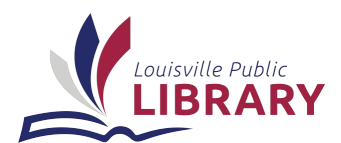First you must: Click here to register for an account if you have not already created one. Then, simply follow the steps for one of the two options below:
- To print from your device when it is physically within the Louisville Public Library building, click here for the directions.
- To print from your device when you are at home/work (not physically within the library) follow these steps:
- Go to the Library Web Print sign in page here
- Enter your username and password (or click on Register as a New User)
- Once you are signed in, click on the Submit a Job button
- Select the printer you want to use for your particular job - Color ($0.40/page) or Black & White ($0.15/page)
- Click on the Print Options and Account Selection button
- Enter the number of copies you want to print
- Click on the Upload Documents button
- Click on the Upload from Computer button
- Please note that currently only PDF, Microsoft Excel, Microsoft PowerPoint, Microsoft Word and picture files ending in JPG, GIF, PNG, TIFF and BMP are supported for this web printing service. If you need to print other types of files, we recommend you save it as a PDF first then upload the PDF file.
- Locate and select the file(s) on your computer you wish to upload to print. Repeat this step for how ever many files you need to print
- Click on the Upload & Complete button
- Go to the library Circulation Desk to pay for and collect your print job.